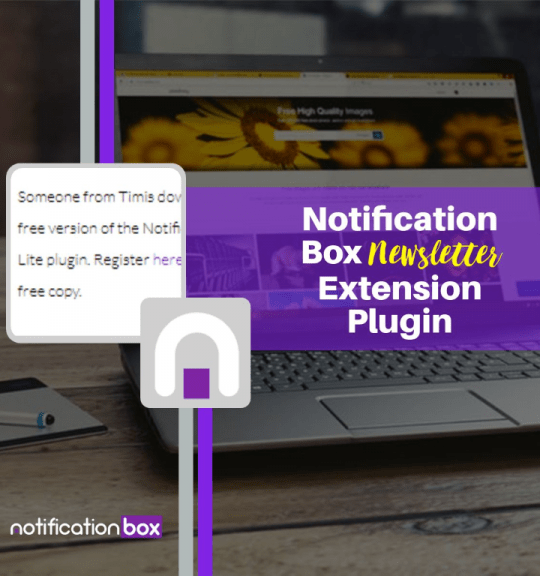The Notification Plugin has been extensively tested with the latest version of WordPress and is also compatible with older versions of WordPress. The installation of this plugin is simple and straightforward. Once you purchase the license to the plugin, download the file to your computer from the dashboard and then upload it to your website by clicking Plugin and then Add New – Upload. Select the plugin and then click on activate. Once you have clicked on active the settings for the Notification will be displayed under the settings tab. Read these instructions: How to install
Notification Box Features
WORDPRESS

WOOCOMMERCE

The Notification Box plugin is compatible with WooCoomerce – one of the most popular eCommerce plugins for WordPress. Once the plugin is installed, the Notification Box has the settings to display which products have been viewed or/and which products visitors have clicked on the Buy or Add to Cart button. By displaying what other visitors are thinking of purchasing, it keeps the site more engaging and even potentially increase sales.
BUDDYPRESS
BuddyPress is one of the most powerful social network plugin for WordPress so we decided to include a feature to display the BuddyPress activity stream so other member of the websites can quickly and easily see what is happening on the social network site.

CUSTOM MESSAGE NOTIFICATION

A powerful feature of the Notification Box is the ability to add a custom notification to complement the standard notifications. With the custom notification setting, you have the option to add any message you want to convey to your visitors. It’s as simple as creating a new post which means you can directly add images or even shortcodes to the custom notification. Adding shortcodes is what really makes this feature so powerful. If your website uses plugins like Subscription forms then you can simply add the shortcode in the custom message and the Notification Box will display this to your visitors. Or if you want to target your visitors to download a file, visit a particular website or display advertisement banners then you can do this as well.
CUSTOM POST TYPES
If your website use a specific custom post type, you now have the ability to display a notification message based whether someone saw this custom post type. For example, if you use a plugin that displays Deals (custom post type), you have the ability to display a notification message “Someone viewed this deal”.

NOTIFICATION RULES

If you want to display the Notification Box on certain pages, blog posts, or custom post types you now have this options by using the Notification Rules.
MANAGEMENT SETTINGS
We’ve added a feature to help you better manage your Notification Box Settings. You have the option to backup and restore your settings – saving you valuable time. You also have the option to clear your notification log and settings.

EXTENSIONS

We will be adding new extensions to the Notification Box. This will further enhance specific functionalities for the plugin.